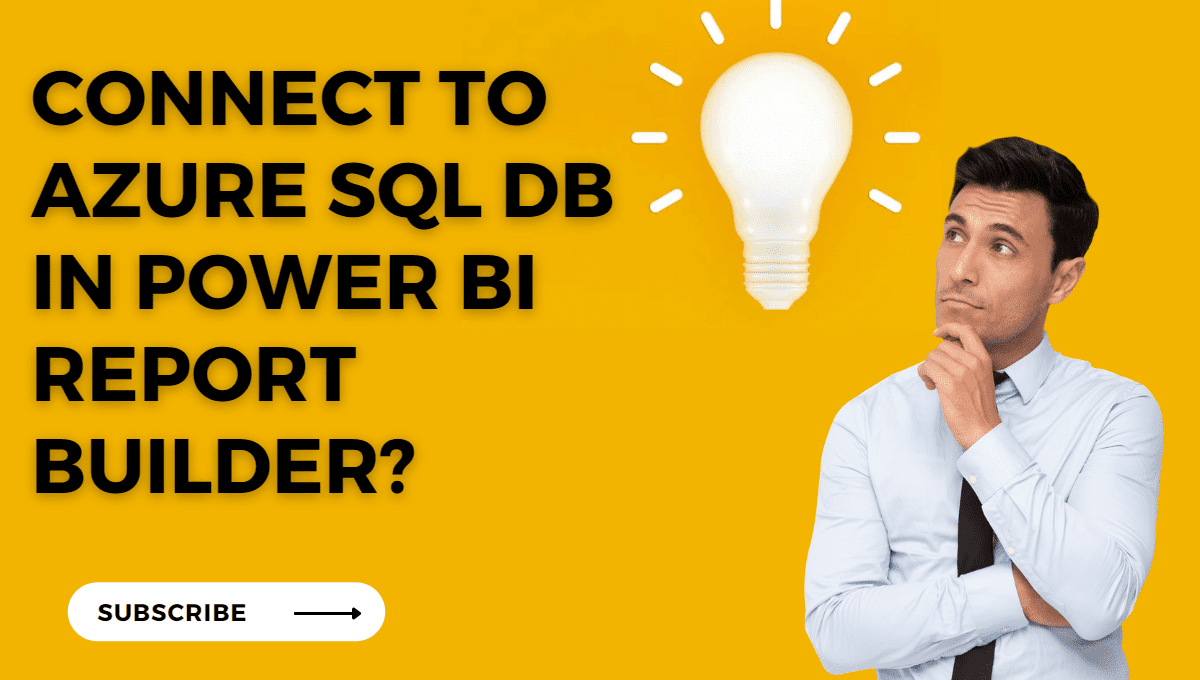Microsoft Azure SQL Database is a cloud-based, hosted relational database built on SQL Server technologies. To create your reports in power bi report builder using your Azure SQL database , you first have to connect to your database by using your username and password.
Prerequisites
License requirements for Power BI paginated reports (.rdl files) are the same as for Power BI reports (.pbix files).
- You don’t need a license to download Power BI Report Builder.
- With a free license, you can publish paginated reports to My Workspace in the Power BI service.
- With a Power BI Pro license or a PPU license, you can publish paginated reports to other workspaces.
List of Supported Data Sources
| Data Source | Description |
| Azure SQL Database Azure Synapse Analytics |
You can use an Enterprise Gateway with Azure SQL Database. |
| Azure SQL Managed Instance | Through public or private endpoints |
| Azure Analysis Services | The Azure Analysis Services firewall must be disabled or configured to allow all IP ranges in the Azure Germany region. |
| Power BI dataset | Premium and non-Premium Power BI datasets. |
| Premium Power BI dataset (XMLA) | To ensure proper connectivity in Power BI Report Builder, ensure that the Do not use credentials option is selected when setting your data source. |
| Dataverse | Can’t use a gateway as multifactor authentication (MFA) isn’t supported. |
To use Azure SQL Database in power bi , we have to connect to Azure SQL Database by our credentials.
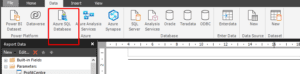
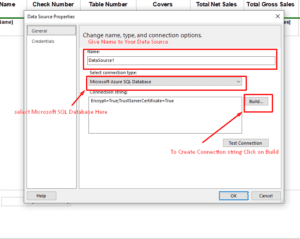
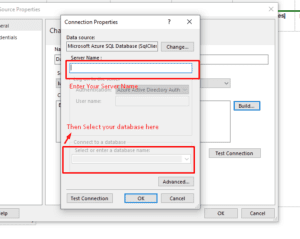
After Successfully Creating Connection Now you are able to use your Azure Sql Database.
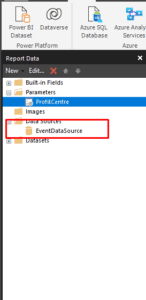
You can see you data source here.
Hope this article is really useful for you. and you have got what you want to learn. you can also learn more about POWER BI . so stay tuned.